Daily Archives: July 31, 2018
Car Tire Pressure Monitoring LAUNCH TS971 TPMS Bluetooth Activation Tool




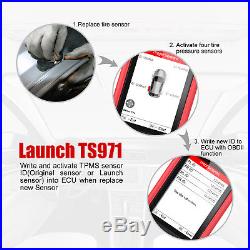
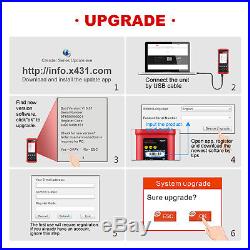





You may also like. Car Tire Pressure Monitoring LAUNCH TS971 TPMS Bluetooth Activation Tool. TS971 integrates diagnostic functions of a variety of car models, with TPMS trouble light reset, sensor ID, battery status, tire pressure and temperature read, TPMS sensor activation and matching as well. It better meets the needs of auto repair shop, tire assembly line, individual owner and tire repair shop to diagnose, activate and match the TPMS system and the tire pressure sensors. Activate the TPMS sensors of most vehicle brands globally with right protocols. Read tire pressure, temperature sensor ID and battery level. Duplicate or generate the new sensor ID after sensor replacement. Rewrite the sensor position into the ECU after sensor rotation. Help guide and software update subscription. Tested sensor history query. Read and clear TPMS fault code. When ignition is on, do not disconnect the vehicle internal electric device, to avoid damage to the ECU or to the device. Do not place magnetic objects near the ECU, to avoid failures of the circuit and components in the ECU. Disconnect the ECU system before any welding operation. Be careful for the operation near the ECU or sensor, to avoid damage to the ECU and sensor. Properly connect the ECU harness connector, to avoid damage to the electronic components inside the ECU, such as the integrated circuit. There are four sections: TPMS, Latest, Settings, Help. Is the main function of the device, including check sensor, communicate with ECU via OBD. Means the latest test records. Users can fast access the last test. Is to set up the system parameters, such as pressure unit, temperature unit. Covers information on diagnostic socket, device, etc. Switch the options via the four arrow keys. Enter the selected option by the confirm button. Battery level is displayed in the upper right corner. After entering TPMS, it is necessary to select the make/model. Use UP&DOWN keys to toggle each option successively. LEFT&RIGHT keys to toggle the options by page. Select make, model and year followed by function menu. After car model selection, there are options of “Check Sensor” and “OBDII”. Communicate with tire pressure sen. If check succeeded, corresponding ID, pressure and temperature will be displayed. OBDII: Use the OBD cable to connect the device with the vehicle. After entry, users can view the sensor ID stored in the ECU. The sensor ID will be written into the ECU via learning. To trigger the sensor. To toggle between tires. During activation, there are icons like beside the tire, which indicates it is activating. Beside the tire means deflation is required. Duplicate: Sensor with repeated ID. After successful activation, it displays the sensor ID, pressure, temperature and battery level, etc. ID: Means the ID of this sensor. P: Means the measured pressure of this sensor. T: Means the tested temperature of this sensor. B: Means the battery level of this sensor. Select the specific vehicle make, model and year correctly. Proper tool positioning is important to insure sensor activation. Place the tool on the tire, at the TPMS sensor, pointed towardthe sensor location. Do NOT touch the metal rim. The tool needs to point through the rubber at the sensor. Read ECU ID: Read the stored sensor ID from ECU via the OBD connection. Learn sensor: Save the sensor ID to the corresponding position of the ECU via the OBD connection. Read the sensor ID from the ECU. This TPMS diagnostic tool is equipped with 3100mAh lithium-ion polymer battery. There are 2 charging methods. By the power adaptor. 1 Locate the device USB port. 2 Use the power adaptor to connect the device with the power supply. By the USB cable. 2 Use the USB cable to connect the device with the computer. Note: To get a best device performance, please keep the device fully charged. Charge the device at least 2 hours before first use. 3 After charging, press the power button to start the device. This TPMS diagnostic tool can be powered by vehicle DLC (Data Link Connector) in addition to the rechargeable battery. Follow the steps to start the device. Connect one end of the diagnostic main cable to the diagnostic interface of the device and tighten the screw. Locate the vehicle DLC position. The DLC is usually a standard 16 pin connector. It is an interactive interface between the diagnostic tool and the onboard computer. In most vehicles, the DLC is installed on the driver side, 12inch under the instrument, please see below picture. This device is a precision electronic instrument. Be sure no impact during using. Take the device carefully, to avoid collision. Turn the ignition to OFF position when insert or remove the OBD connector. If the vehicle is not going to be used for a week or more, to ensure that the battery holds its charge well, it is recommended to unplug the connector. In the use of the product, it is not recommended to use communication functions, such as telephone and SMS, which may lead to interruption of program data communication. If this occurs, please operate the related functions again. Insert one end of the diagnostic main cable to the vehicle DLC. Press the power button to start the device and wait for the main menu. To download the upgrade tool and install it to the computer. Windows XP, 7, 8 or Windows 10. This TPMS diagnostic tool supports 2 upgrade methods. Select any one of them to upgrade. Start the upgrade tool, screen displays as shown in the below picture. Input the product serial number (can be found in the back of the device). Note: After inputting the product serial number, “Reset system” function will be activated. This option is for the system reset after the replacement of Memory card. Refer to Step 4-7 to get the registration code. Skip to Step 8 if you already have the registration code. The registration code can be found in the diagnostic tool. Power button to start the device. The registration code displayed in picture 4 is the one required in. Back to Step 3 and input the registration code, then continue. Remove the Memory card from the device and insert it to the included card reader, then insert the card reader to the computer’s USB port. Restart the upgrade tool. After above steps, remove the Memory card from the card reader and insert it back to the device. Press the power button to start the device. It prompts an upgrade dialog box (see Picture 5)(Note: This dialog box will not appear ifonly latest diagnostic software is available but no firmware package to be downloaded). Registration and upgrade steps are complete. The device can be used now. Note: When use this method to upgrade, please ensure the network is normal. Connect one end of the USB cable to the device, the other end to the computer’s USB port. If a new version has been found, the screen will display as shown in the Picture 6. Note: The serial number and registration code displayed in this picture are the ones required in Step 4-6. Start the upgrade tool, screen displays as shown in the Picture 9. After above steps, restart the device. Display screen: 4inch TFT screen, resolution 320480. OBD supply voltage: 9-18V. USB supply voltage: 5V. Battery: Lithium-ion battery, 3100mAh, 3.7V. Activate sensor frequency: 125KHz. Receive sensor frequency: 315MHz/433MHz. Working temperature: -10 to 50? Storage temperature: -20 to 70? Drop: It won’t be damaged in case of falling from 1 meter high. Boot time: <5s, time from pressing power button to the main menu. Button response: 1 second. Working hour: A year and a half in power off state. 5.5 hours in working condition. Note: The magnet is only used to activate the tire pressure sensors equipped by part old vehicle models. When using, please put the magnet near to the gas nozzle while receiving the signal sent from the sensor with the device. Optional, LAUNCH part No. Shenzhen Kingbolen Electrics Technology Co. Founded in 2005, is a comprehensive enterprise dedicated to the research, development, manufacture and international sale of automotive diagnostic tools and auto cables. We are specialized dealer of On-Board Diagnostic tools and automotive electronics. We are authorized first class distributor of Launch, Autel, OBDSTAR, etc. And more brands will Join us in near future. We have US warehouse, Hong Kong warehouse. From our China warehouse. We have one professional QC Technician Team, Every product will be tested carefully then packaged well. If after 7 days, or the item has been used, we have the right to decline your claim. Business time: GMT8 (9:00-18:00) from Monday to Friday. The item "Car Tire Pressure Monitoring LAUNCH TS971 TPMS Bluetooth Activation Tool" is in sale since Thursday, August 27, 2015. This item is in the category "eBay Motors\Automotive Tools & Supplies\Diagnostic Service Tools\Code Readers & Scanners". The seller is "kingbolenltd" and is located in Shenzhen. This item can be shipped worldwide.
- Brand: LAUNCH
- Manufacturer Part Number: Sensor315/433
- Warranty: 1 Year
- Country/Region of Manufacture: China
- Vehicle Type: Passenger Vehicle
- Bundle Listing: No
- OBD Interface: EOBD
- Accessories: Adapter Cable
- Features: User Friendly
- Connectivity: OBDII
